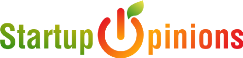Rust has gained an immense reputation over the years as it runs flexibly on both Windows and Mac. What makes it incredibly popular are the beautiful graphics and complex gameplay.
However, one of the most common errors that players may encounter is that the game refuses to start when there are pops up on the loading screen because it says that Steam isn’t open.
So, you need to understand the hassle-free way to fix the error.

Table of Contents
Closing Steam and Rust
Are you facing issues due to a rust steam load error?
- Close the game and ensure that Steam isn’t running.
- Open Your Task Manager By Pressing Ctrl+Shift+Esc > Select Each Steam Processes > End Them

- Find the Rust folder in your Steam directory
- Press Windows + R Type “C:\Program Files (x86)\Steam” hit Enter button to open Steam directory

- Now Steamapps Folder > Common > Rust> RustClient_Data > Plugins > x86_64

- Here delete the ‘steam_api64.dll‘ file

- Or just Copy below the game path and Paste it into the address bar to open Rust plugins files
C:\Program Files (x86)\Steam\steamapps\common\Rust\RustClient_Data\Plugins\x86_64- This method is easy and quick to follow as it bears the capability of fixing the issue without further complications. The system then forces the game files to verify
- After all, Restart your Steam client > Run the Rust game
Verifying The Rust Game Files
Verifying the game files is another solution to fixing Rust load error or startup error to do this follow the steps below…
- Open Steam > Click on Library
- Select Rust Game > Right-click on it > Select Properties

- Now Choose Local Files > Click on Verify Integrity of Game Files…

- Then Steam will start scanning your game files to Validating steam files

- When the process is complete > Click on the Close button
- Exit Steam > Relaunch it > Run the Rust Game
Check Rust Servers Status
After trying the above fixes does not work then you must check the rust servers status. it’s happing when maybe the ‘Rust Server is Down’ and you’ll see only rust loading screen…
- To check go to https://downdetector.com/status/rust/

- Their Downdetector shows the Rust outages report in the last 24 hours…
Move Rust To another Drive Location
Due to minimal space on your C: drive you must move your Rust game into another drive to run your game smoothly without any loading errors follow the steps below to do this…
Well, Before moving the games you must add another drive so let’s just do it
- First Open Steam > Go to Settings > Choose Steam Library Folder
- Under the Storage Manager Click on the Plus button to Add a new Drive location

- From the List of Drives Choose one of them > Click on Add, Cheers Now you’re successfully added a new Drive

- Then Close the Settings Goto Library > Choose the Rust game > Right Click on it > Select Properties

- Here Select Local Files > Then Click on Move Install Folder

- A pop-up will appear > Now Choose the Drive Click on Move
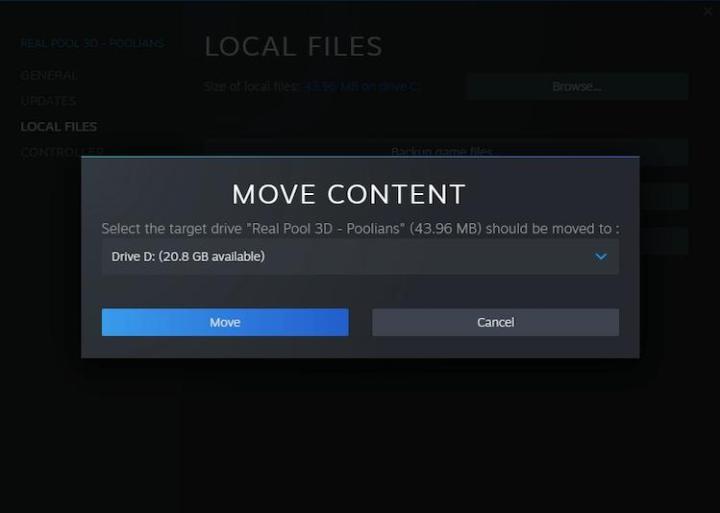
- After completing this process Click on the Close Button
- Restart the Steam > Run the Rust Game to check
Final words
This trick usually works to fix the error rust steam load error. Try to fix the issue with the method that we have stated above, as past reports suggest that the method actually works.
Fix Other Steam Errors