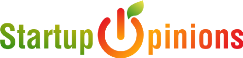Many steam users like me who enjoy playing the games on the Steam client that encounter various steam errors and one of them is ‘steam fatal error steamui.dll.’
Well, this error I got when my internet connection speed works slowly around 2mbps to kbps then I do disconnect to the internet and reconnect it if still the same speed then won’t solve your problem.
Then I contact our ISP for fixing the internet connection speed. Then I can play the game online without having any errors.
And this error happened again with my friend’s PC he resolved this problem by uninstalling and reinstalling the Steam client.
After understanding the factor of ‘steam fatal error’ I’m sharing more than 3 ways to resolve this error quickly
6 Ways Fix To Steam Steam Fatal Error Quickly
Steam fatal error Problem Issue happens when your internet speed works slowly or may corrupt steam system files, or you’re using an outdated steam version.
In addition to that, there may be happened with the game cache Also, maybe you have insufficient space on C: drive where you’ve installed your games.
Table of Contents
1. Disconnect and Restart Your Router
Due to slow internet connection, you’ll see the game doesn’t load properly and you get the ‘steam fatal error failed to load steamui.dll‘ to fix this you have to restart your both device internet router and your Computer.
To do this by following steps:
- Disconnect Internet and Restart Your Computer


- Restart Your Internet Router

- After Restarting both devices Connect to the internet and Run Again The Steam
2. Log out Steam Account Re-Login
When you have multiple PC and have one steam account you must log out from your other to pc to fix the steam fatal error failed to load steamui.dll
To do this by following steps:
- Open Steam Click on Menu > Click on Change Account

- A confirmation prompt will appear Click on Logout

- Now login to your Steam Account By Entering your credentials

- Once you logged in Run the game

3. Change Steam Account into Beta Update
Changing your steam account into beta versions may resolve this Steam- Fatal Error. To join steam beta update follow the steps below.
- Open Steam > Goto Settings

- Under the Settings Choose Account tab, Then you will see Beta Participation
- Click on the Change > From Dropdown of Beta Participation > Choose Steam Beta Update

- Now Click OK to Save the changes > Try run the game
4. Verify Integrity of Game Files Steam
The quick solution to the fix steam fatal error steamui.dll issue is to verify the integrity of game files.
To do this by following steps:
- Open Steam > Goto Library > Right-Click on Problematic game > Select Properties

- Under the Local Files,> Click on Verify Integrity of Game Files

- After verifying the game files Click on ‘Close’

- Now run the game again and check
5. Backup and Reinstall Steam
Reinstall Steam is a great option as it can delete all installed games. But doing this must save them by backing up the Steamapps folder.
To do this by following steps:
- Press Windows + E to Open File Explorer
- Copy and paste below this path into the address bar press Enter which opens the Steam installation directory folder.
C:\Program Files (x86)\Steam
- From the directory Find the Steamapps folder and Copy it into a Different drive

- After successfully backup try to uninstall steam.
- To Uninstall Steam Press the Windows + S and Type Steam > Now Right-click on Steam > Click Uninstall

- Follow the on-screen instructions until you successfully remove the app from your computer
- After all Goto Steam official website by link: https://store.steampowered.com/about/,

- Download the latest version of Steam > Install Steam
Now Copy Steamapps games Backup Folder, Paste into New Installation Steam directory
To do this follow the steps
- Press again Windows + E to Open File Explorer
- Copy and paste below this path into the address bar Press Enter
C:\Program Files (x86)\Steam
- After complete, the process Runs the faulty game on Steam to check whether the issue is fixed
6. Change Steam Game file Location
When your C: drive does not have enough space to run games, there may be chances that you’re encountering Steam Fatal Error failed to load.
To do this by following steps:
- Open Steam > Click on ‘View‘ Dropdown menu Select ‘Settings‘

- Click on ‘Downloads‘ Section Select ‘Steam Library Folders.’

- Now you’ll new windows of ‘Storage Manager‘ Click on Plus Icon to ‘add another hard drive‘

- Now Choose the Drive that you add as a new steam library folder and Select Add

- Steam will automatically create a ‘SteamLibrary‘ you can now move your game to this folder
- Now Goto ‘Library‘ > Choose the game problematic and Right Click > Select ‘Properties‘

- Then Select ‘Local Files’ > Select ‘Move Install Folder‘

- A popup will appear Select ‘Move‘
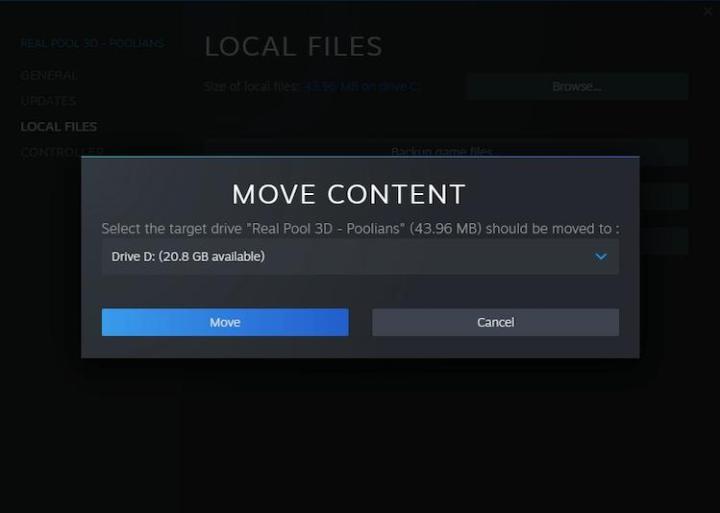
- After moving the game files Click on ‘Close‘
- Restart Steam and Play the game again to check
Final words
We’ve listed the best possible methods to fix the fatal steam error. Follow these methods as each of them is proven for the ability to restrict the error.
Fix Other Steam Errors