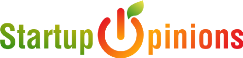Steam error content file locked is a common occurrence that means that Steam can’t write updated files to the hard disk. Many solutions for this error are there. Though usually, people consider that the most effective one is uninstalling Steam and all the local game content for reinstalling it from scratch, it’s worth noting that there are other methods to put an end to this issue as well.
9 Ways Fix Steam Content File Locked Error
Table of Contents
1. Clear Download Cache Steam
Clearing the cache on steam to fix this steam content file locked error to do this follow the steps below
- First, open Steam > Go to ‘Settings‘

- Click on ‘Downloads‘ > Then Click on ‘Clear download cache‘

- Then Relogin to steam with your Account name and with password
- Now try to update your game file
- Goto Library > Choose your game Right Click > Select ‘Properties‘ > Choose ‘Updates‘ > Select ‘Always keep this game updated‘

2. Verify Integrity of Game Files Steam
if the above method does not work for you then try to verify the integrity of game files to fix the content file locked error.
To do this by following steps:
- Open Steam > Click on ‘Library‘ > Choose your game and Right-Click > Select ‘Properties‘

- Now Select Local Files > Then Finally Click on Verify integrity of game files

- After verifying the game files you’ll the message popup ‘All files successfully validated’ Click on ‘Close’

- Restart Steam and check your ‘Content File Locked‘ Problem fixed
3. Change Steam Game file Location
Changing the game files location can fix this content file locked error to do this follow the steps below.
- Open Steam > Click on ‘View‘ Dropdown menu Select ‘Settings‘

- Under ‘Downloads‘ Section Select ‘Steam Library Folders.’

- Now you’ll new windows of ‘Storage Manager‘ Click on Plus Icon to ‘add another hard drive‘

- Now Choose the Drive that you add as a new steam library folder and Select Add

- Steam will automatically create a ‘SteamLibrary‘ you can now move your game to this folder
- Goto ‘Library‘ > Choose the game and Right Click > Select ‘Properties‘

- Then Select ‘Local Files’ > Select ‘Move Install Folder‘

- A popup will appear Select ‘Move‘
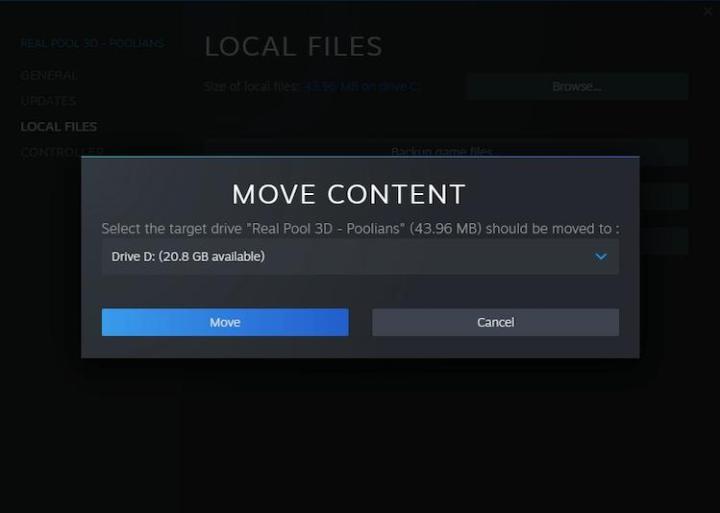
- After moving the game to another drive you’ll see a message ‘All content moved successfully’ Click on ‘Close‘

- Now Restart Steam and Check
4. Resetting Winsock
Winsock catalog may lead to “Steam content file locked.” Windows Sockets API, later shortened to Winsock, serves as the technical specification that defines a method by which the Windows network software should access network services.
Follow steps to reset Winsock:
- Press the Windows + R Type CMD Then Press Ctrl+Shift+Enter to Run Command Prompt as administrator

- After opening CMD Type This Command ‘netsh winsock reset‘ hit Enter key. Winsock rests with this method

- Now Restart your computer to check whether ‘Steam content file locked’ has been solved
5. Run Steam Program As Administrator
There may be a need for specific permissions to get to some files and folders. In case it doesn’t receive permission, there may be chances that Windows might block Steam from accessing those folders.
- Right-click on Steam >>>click on ‘Properties.’

- Click on “Compatibility”> Check The box ‘Run this program as an administrator.’

- Click ‘Apply’ > ‘OK.’
- Now Run The Steam and Check
6. Run Disk Check Using CMD
Run a Disk Check scan to find whether your hard drive has any bad sectors:
- Press the Windows + R Type CMD Then Press Ctrl+Shift+Enter to Run Command Prompt as administrator

- Now Type This CMD Command in ‘chkdsk c: /f‘ Press Enter Key

- Click ‘Y’ to confirm the disk check scan schedule and Exit from CMD
- Now Restart your computer and Wait to complete Disk Scan

- Now open again Steam and check
7. Repair Steam Libraries Files
Some corrupt files cause the problem you must run repair steam library folders
Repair corrupted files by following steps
- Open Steam > Goto ‘Settings‘ > Under the Downloads > Select Steam library folders

- Here Click on Three Dot Choose Repair Folder

- Now steam will run the scan to repair all the corrupted files and show you the message Done

- After completing this restart steam and check
8. Disable Ransomware Protection
Ransomware protection may block running files of steam you must disable the ransomware protection on your Windows 10 PC to be resolved the Content File Locked error
Follow steps to Disable Ransomware Protection:
- Press Windows + I > Choose Update & Security > Choose Windows Security > Select Virus & threat protection

- Under the Virus & threat protection > Select Manage ransomware protection > Click on Toggle to Disable

- Restart your computer open steam and check
9. Turn off Defender Antivirus protection
An antivirus program is often responsible for causing the error. Antivirus programs are sometimes responsible for flagging Steam files as possible malware and putting them in quarantine.
Ways to disable the antivirus are as follows:
- To disable Defender Antivirus Press Windows + I > Click on Update & Security
- Select Windows Security > Choose Virus & threat protection

- Under the Virus & threat protection settings Click on Manage settings

- Toggle off the Real-time protection

- Now Restart your Computer and Open Steam To check
Final words
The methods we have listed above will keep away the issues associated with steam content file locked error. Try fixing the error by following each of these methods. Troubleshooting the issues and trying to fix them by yourself will serve as the ultimate steps.
Fix Other Steam Errors